
- #How to open password protected zip file without password how to#
- #How to open password protected zip file without password software#
- #How to open password protected zip file without password code#
- #How to open password protected zip file without password password#
Remove that Word - Once you have found that word, remove it from the file. You will be able to view or open protected Excel Files by modifying the file extension by following these super simple 10 steps: While these steps might not exactly be the best fit for newer Microsoft Office versions, they work amazingly well for Microsoft Office 2010 or any previous versions of the same.
#How to open password protected zip file without password how to#
Part 3: How to View / Open Protected Excel by Modifying the File Extension?
#How to open password protected zip file without password software#
Once you follow the steps carefully, you will be able to unprotect Excel Files without software by VBA Code. Press F5 - To execute the above steps of action, press F5. Your file will be saved in a macro-enabled workbook.Ħ.
#How to open password protected zip file without password code#
Save the File - After having entered the above code lines into the code window, press the 'Save' button.
#How to open password protected zip file without password password#
MsgBox "Workbook could not be UnProtected - Password Incorrect"ĥ. MsgBox "The workbook's structure has been Unprotected." Pwd1 = InputBox("Please Enter the password") Enter Code - Once the code window is open in front of you, you will have to insert the following lines of code. Insert Module - The next step is to insert a module for Insert MenuĤ. Open VBA Editor - The simplest way to open VBA Editor is by pressing the Alt key and F11 key simultaneously.ģ. Open Excel File - The primary thing you have to do is open the Microsoft Excel file in question.Ģ. And it can be done by simply undertaking these 4 steps. One of its features from its basket of tasks is its ability to help you unprotect Excel spreadsheets without software. VBA is the acronym for Visual Basic for Applications and is used to accomplish thousands of different tasks such as maintaining a list of various things, helps you in forecasting & budgeting, helps you in analyzing scientific data & also aids developing charts. Microsoft developed a programming language named VBA which is a part of Microsoft Office. Part 2: How to Unprotect Excel Spreadsheet without Software by VBA Code? Excel 2010, Excel 2016, or any other Excel version for that matter, the steps for each of them are the same. This will lead you to the file, ready for you to see and work on it.Īnother reason why this part has been termed as the easiest and fastest of all is that no matter which Excel version you are using - Excel 2007. Click OK - Once you have entered the password, you will have to click on the 'OK' option which is present on the bottom right of the pop-up. Once unprotected, you will be able to see the contents of the sheet.ģ. Enter Password - Since the sheet you are striving to open is password-protected, you will be greeted with a pop-up where you will be asked to enter the password which will unprotect the sheet. While there are other ways of opening the file too, these two are the most often selected ones.Ģ. You can also right-click on the desired file and select the 'open' option. Open File - The first step is to go to the location where your to-be opened file is and double click on it. These are the steps you can undertake to open password protected Excel file with a known password:ġ. All that needs to be done by you is that you have to enter the password and the file will be opened in front of you in a matter of seconds. Since you are already aware of the password, part 1 is the simplest, easiest, and least time-consuming part. In addition to all these solutions, this post will also act as your guide on how you can open a corrupted Excel file with the aid of Wondershare Repairit.Ġ5 How to Open a Corrupted Excel File Part 1: How to Open Password Protected Excel File with Known Password
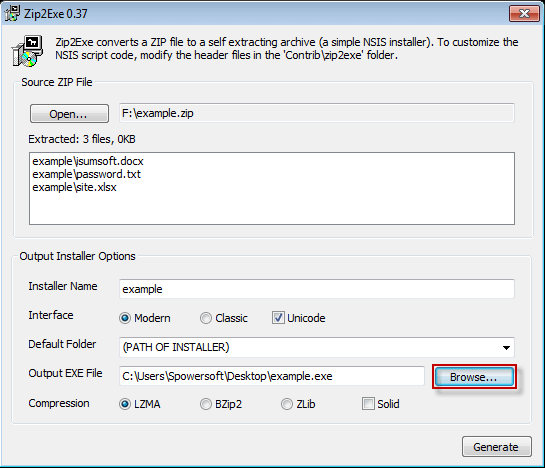

And this post is all you need to make your spreadsheet workable once again. Whether it is your personal computer or laptop, or your electronic device at your office, each of them should always be password protected to save yourself the trouble later.Īs we mentioned above, it is possible to open a password-protected Excel file.

With the ever-increasing cases of cyber theft, one always has to be on their toes when it comes to work-related data and numbers. Protecting your important files with a password has become a sort of a must for everybody. To change the password, click on Protect Workbook and type and confirm the new password. All you have to do is open the desired workbook and click on the Unprotect Sheet, which will remove the password. Anybody who knows the current password can remove or change workbook passwords. Yes, you can remove or change workbook passwords.
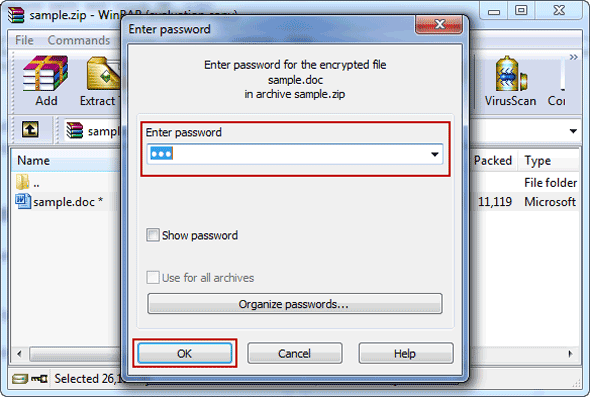
Can I remove or change workbook passwords?Īns.


 0 kommentar(er)
0 kommentar(er)
